Setting up third party TWAIN sensors in XDR
XDR can be configured to use a third party TWAIN sensor or device by following these instructions
Please note: Before configuring a third-party sensor or imaging device with XDR, ensure that the manufacturer’s TWAIN driver is installed and functioning on the workstation. XDR cannot connect to or capture images from third-party devices without the appropriate TWAIN driver being installed and configured properly.
Creating a custom TWAIN device can be done from our Settings menu. This can be accessed by clicking on the Main Menu or Home button in the upper right, then clicking Settings on the left side.
To access the "More Advanced Settings" tab, input the password "xdrtech"

- Click the dropdown arrow beneath “Select Device To Create or Edit” to choose an existing device to edit or begin creating a new one.
- To add a new custom TWAIN device, choose “Device Not Assigned.”
- To edit an existing custom TWAIN device, select the device name.
- Click the dropdown arrow beneath “Select TWAIN Source for This Device” to choose the appropriate third-party TWAIN driver.
- Enter a name for the custom TWAIN device in the “Input Name For This Device” field.
- In the upper right section, select Intraoral if you are not configuring a Pan/Ceph device.
- Select “Pan/Ceph” if you are configuring a panoramic or cephalometric TWAIN driver.
- Select “Intraoral” for all other TWAIN drivers.
- These Devices will appear underneath the Sensor Mfg or Pan Mfg dropdown when starting a new exam
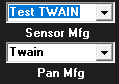
- Click “Save Device Definition” to create or update your custom TWAIN device.
Please note: Some TWAIN devices need additional settings changed to capture within XDR
- Some TWAIN drivers after setup will return the images sideways or upside down after capture
- Adjusting the Rotation setting to 1, 2, or 3 should resolve this issue. A value of 1 rotates the image 90 degrees, 2 rotates it 180 degrees, and 3 rotates it 270 degrees.
- Select the “Use MCMTwain” option if the TWAIN driver is unable to return images to XDR. For most setups, it’s best to leave this unchecked unless needed.
- Check "Minimize XDR" if the TWAIN source is displaying behind XDR. For most setups, it’s best to leave this unchecked unless needed.
Please note: Confirm all information with the manufacturer before entering these values below. XDR does not guarantee the accuracy and usage of these settings, including any associated measurements.
- Input the Pixel Size in microns as provided by the manufacturer of the TWAIN device to enable measurements
- We do not recommend enabling or modifying "Use Autobright", "Auto Bright Level", Gamma, Brightness, Contrast, or X and Y scale as these values will modify the incoming image from the TWAIN driver
