Recovering Unsaved or Lost Images
If your computer or XDR workstation shuts down unexpectedly while capturing images, you can usually recover them by following these steps
Images may be restored if an exam fails to save or if the computer shuts down unexpectedly during the exam.
Please note: For guidance on recovering archived images that were deleted after being saved, please refer to this article.
XDR Prompts for Recovery
-
Restart XDR on the workstation where the images were originally captured.
-
When the "Attention" prompt appears (for example, "Smith, John"), click Yes: Continue Task to proceed with the recovery.
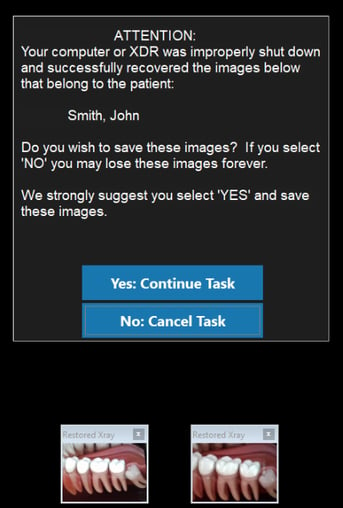
-
Begin a new exam by selecting "New Exam."

-
Pick a layout with enough tiles for your images.

-
Drag the recovered images into the appropriate tiles.

-
Click the "Save to records" button to save the images.
- In some situations, you may need to assign the exam to the correct patient after saving by following these instructions.
Manual Recovery (No Prompt)
If XDR does not display a recovery prompt, check these locations on the workstation where the images were captured:
-
Navigate to C:\XDRClient\Archive and check for your images.

-
You can also look in %appdata%\xdr for recovered images.

-
Import the found images directly into the patient’s account from the selected folder.
For step-by-step help importing images during manual recovery, click here.
